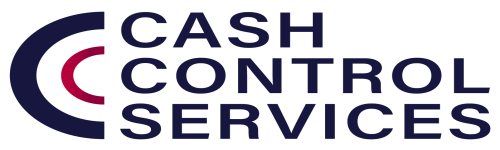For Iphone/pad
Launch Safari on your iPhone or iPad.
Navigate to the site that you want to create a Home screen shortcut to.
Tap the Share icon (the square with an arrow pointing out of it) at the bottom of the screen.
Scroll down to the list of actions and tap Add to Home Screen
Press Add, (normally top right corner)
For Android (Chrome)
Launch Chrome app.
Open our web page
Tap the menu icon (3 dots in upper right-hand corner) and tap Add to homescreen.
You'll be able to enter a name for the shortcut and then Chrome will add it to your home screen.
Launch Safari on your iPhone or iPad.
Navigate to the site that you want to create a Home screen shortcut to.
Tap the Share icon (the square with an arrow pointing out of it) at the bottom of the screen.
Scroll down to the list of actions and tap Add to Home Screen
Press Add, (normally top right corner)
For Android (Chrome)
Launch Chrome app.
Open our web page
Tap the menu icon (3 dots in upper right-hand corner) and tap Add to homescreen.
You'll be able to enter a name for the shortcut and then Chrome will add it to your home screen.